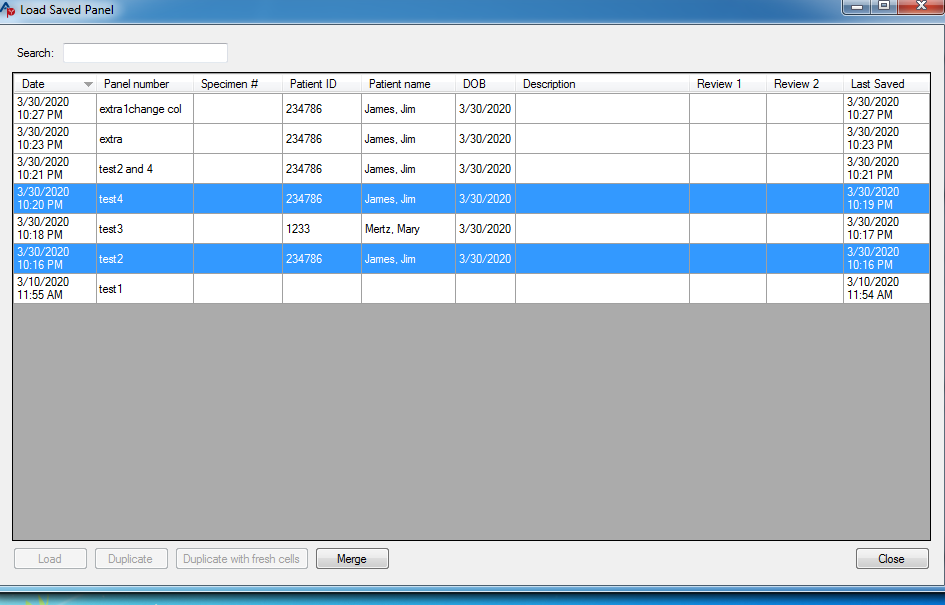Load Saved Panel (version 8.5.53 and earlier)
This option opens up a table of all saved work-ups (any selected panel that has been saved with or without test results).
A saved panel may be retrieved for further work or review by selecting its row and pressing Load or by double-clicking on the row. Once the saved panel is retrieved, all of the information it was saved with will populate the appropriate screens ( Search , Selected Cells Worksheet , and Results Worksheet ).
A saved panel may also be deleted from this table if it is ten years old—a confirmatory warning will appear after Delete is selected.
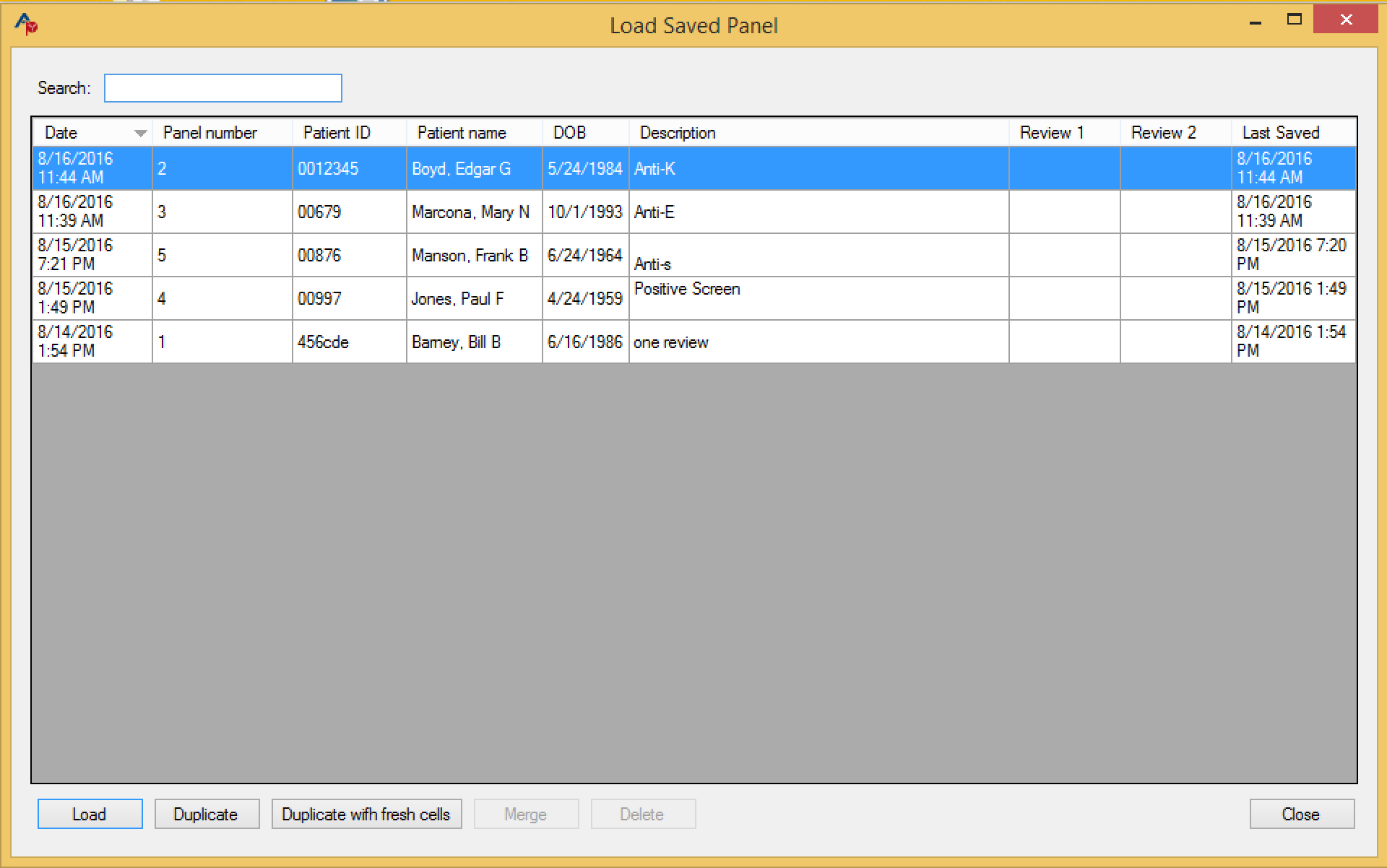
Duplicate creates an exact copy of whichever saved panel is currently selected. That panel may then be saved as a new panel.
Duplicate with Fresh Cells also makes a copy of the saved panel but will also automatically swap out any out-of-date or out-of-stock cells with fresh cells in your inventory that have antigen profiles that are as close as possible to the original.
Merging panels
Two or more panels can be merged in a work-up for a single patient. The primary use of this feature is to be able to merge a screen and a full panel that are run separately in the analyzer, but any set of results for a patient can be merged into one worksheet—all details of the patient must match including specimen number if it was used. All columns that were used in the original panels will appear.